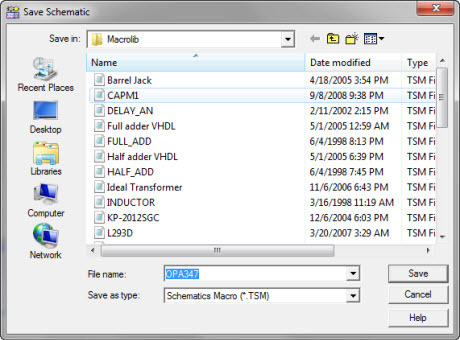This article aims to offer a thorough exploration of Importing SUBCKT PSpice Netlist into TINA, focusing specifically on their application through the SUBCKT subcircuit statement. While the foundational syntax for basic components like resistors, capacitors, and inductors remains consistent across both TINA and PSpice platforms, the complexity increases when working with more elaborate models. In the case of more intricate models, it’s possible that certain PSpice netlists could encompass formats that are incompatible with TINA.
The article addresses this challenge by offering a detailed, step-by-step guide on importing a PSpice netlist into TINA. The primary objective is to ensure seamless syntax compatibility, ultimately resulting in the creation of a TINA macromodel.
To provide practical insight, we will employ the schematic of a speech band amplifier from TINA Designsoft’s extensive circuit collection. Within this circuit, we will showcase the application of two opa345 operational amplifiers, offering a tangible and illustrative example for our exploration into the process of Importing SUBCKT PSpice Netlist into TINA.
In addition, another article that might interest you for importing PSPice models into TINA is this one

We want to replace the SPICE model of the opa345 with the following opa347 PSpice netlist, which includes the SUBCKT statement:
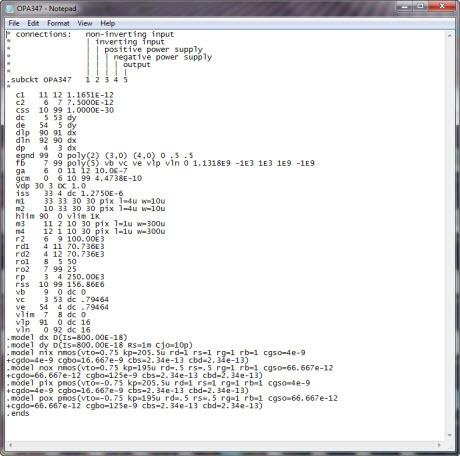
rename the .txt file as opa347.cir, then from the menu File, choose Import, PSpice Netlist (.CIR)
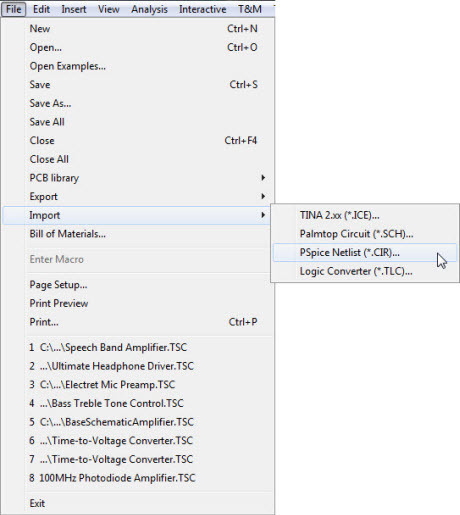
When you select the ‘opa347.cir’ file, the Netlist Editor window opens
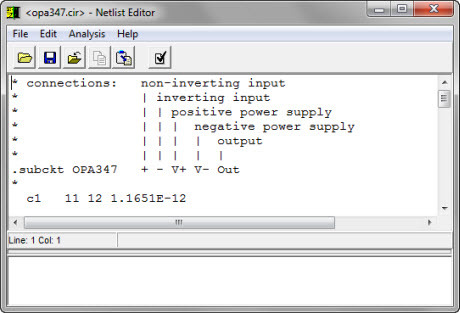
Click on the ‘Compile’ icon to verify the compatibility of SPICE statements with TINA. If there are no compatibility issues, a ‘Successfully completed’ message appears:
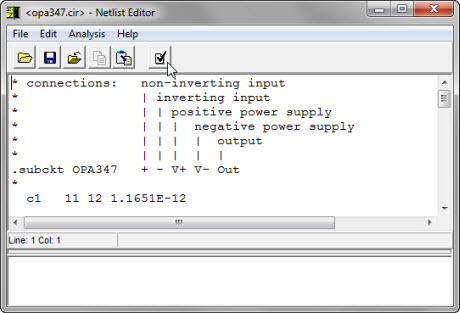
Close the Netlist Editor window, and then select ‘New Macro Wizard…’ from the ‘Tools’ menu
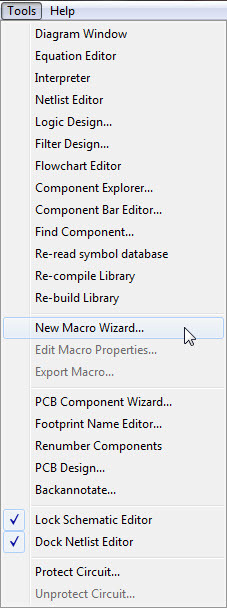
The “New Macro Wizard” window will appear. Enter “opa347” as the name and uncheck the “Current circuit” option. Now, you can select the file “opa347.cir” using the directory window. Make sure to uncheck “Auto-generated.”
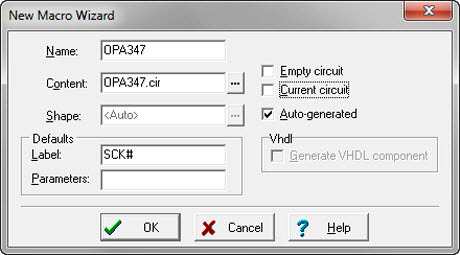
Click on the “Shape” ellipsis icon and choose a graphic symbol from the list. If there are no symbols that accurately represent our model, you can leave the check in the “Auto-generated” box:
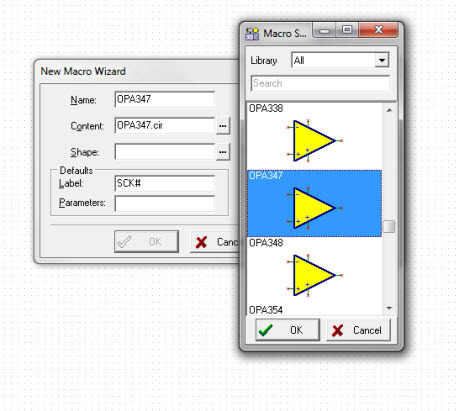
Save the macro (.TSM file) for example in the Macrolib directory: